1) Go to Start
2) Navigate to HKEY_CURRENT_USER-->Software-->Yahoo-->Pager-->Test
3)ON the Right side if the page , Right click and choose new Dword Value.
4) Rename it as " Plural ".
5)Double click and assign a decimal value of 1.
6) Now close registry and restar yahoo messenger and try Multiple Login
Senin, 30 Juni 2008
How to Access to Centralized Calendars in MS Outlook
Question:-How I Can Access to Centralized Calendars in MS Outlook?
Answer:-Access to Centralized Calendars in MS Outlook
1. Connect team members’ calendars via Microsoft Office SharePoint Server 2007. Browse your team calendar within your company's SharePoint portal and select a detailed view of it from Select a View.
2. Click the Link to Outlook button to integrate your team calendar into Microsoft Office Outlook 2007. Your team appointments will be displayed within your personal calendar—with additional direct access to edit the central SharePoint calendar from Outlook.
Answer:-Access to Centralized Calendars in MS Outlook
1. Connect team members’ calendars via Microsoft Office SharePoint Server 2007. Browse your team calendar within your company's SharePoint portal and select a detailed view of it from Select a View.
2. Click the Link to Outlook button to integrate your team calendar into Microsoft Office Outlook 2007. Your team appointments will be displayed within your personal calendar—with additional direct access to edit the central SharePoint calendar from Outlook.
How to Navigate Notebooks Easily in Office Note One
Question:-How I can Navigate Notebooks Easily in Office Note One?
Answer:-Navigate Notebooks Easily in Office Note One
Microsoft Office OneNote 2007 has a new navigation pane that makes it easy to see and navigate within and among all of your notebooks.
To show more detail about the notebooks and the sections they contain, expand the navigation pane by clicking the arrow at the top of the pane.
To create more space on the screen, collapse the navigation pane by clicking the arrow at the top of the navigation pane.
To jump to a different notebook, click the name of the notebook (or section) within the navigation pane
Answer:-Navigate Notebooks Easily in Office Note One
Microsoft Office OneNote 2007 has a new navigation pane that makes it easy to see and navigate within and among all of your notebooks.
To show more detail about the notebooks and the sections they contain, expand the navigation pane by clicking the arrow at the top of the pane.
To create more space on the screen, collapse the navigation pane by clicking the arrow at the top of the navigation pane.
To jump to a different notebook, click the name of the notebook (or section) within the navigation pane
Minggu, 29 Juni 2008
I-Phone : Now @ 199$ in USA
 The iPhone is an Internet-enabled multimedia mobile phone designed and marketed by Apple Inc. It has a multi-touch screen with virtual keyboard and buttons, but a minimal amount of hardware input. It also offers Internet services including e-mail, web browsing, and local Wi-Fi connectivity. Apple announced the iPhone on 9 January 2007.The iPhone was initially introduced in the United States on 29 June 2007 and is in the process of being introduced worldwide. It was named Time magazine's Invention of the Year in 2007.
The iPhone is an Internet-enabled multimedia mobile phone designed and marketed by Apple Inc. It has a multi-touch screen with virtual keyboard and buttons, but a minimal amount of hardware input. It also offers Internet services including e-mail, web browsing, and local Wi-Fi connectivity. Apple announced the iPhone on 9 January 2007.The iPhone was initially introduced in the United States on 29 June 2007 and is in the process of being introduced worldwide. It was named Time magazine's Invention of the Year in 2007.BANGALORE:
Vodafone and Airtel started pre-registering customers for the iPhone 3G this week, and ever since, offices and blogs have been abuzz with discussions on what Apple’s much-awaited product will be priced at. Many think it will be just a shade over Rs 8,000 — the rupee equivalent of the price in the US, which is $199. Now, that’s a fantastic price for the 8GB product, and will certainly have every competitor worried. Nokia’s 8GB N95 smartphone , for instance, is priced at well over Rs 25,000, and its new N96 is expected to come at over Rs 36,000. But we think the iPhone, expected to hit the Indian market in September, will be priced substantially higher than Rs 8,000. The $199 price is a hugely subsidised one, subsidised by the US operator AT&T. Market researcher iSuppli has just estimated that mobile phone service providers are subsidising each handset to the extent of $300
MAPS WITH GPRS
Find your location, get directions, and see traffic — all from your phone. Maps on iPhone 3G combines GPS, Wi-Fi, and cell tower location technology with the Multi-Touch interface to create the best mobile map application ever.
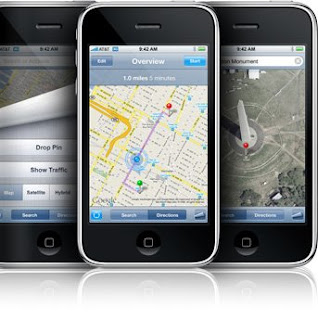
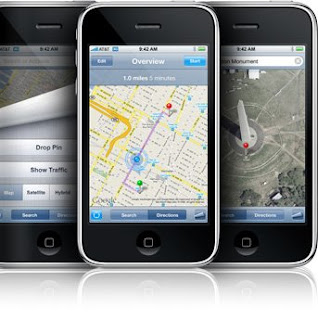
iPhone 3G finds your location via GPS or by triangulating your position using Wi-Fi and cellular towers. It also finds points of interest by keyword: Search for “coffee” and iPhone shows you every cafe nearby.
Get directions.
Get directions to wherever from wherever. View turn-by-turn directions or watch your progress with live GPS tracking.
Enjoy the view.
Just like Google Maps on your computer, Maps on iPhone lets you switch between map view, satellite view, and a hybrid view of both. Multi-Touch makes the difference: Tap to zoom, pan, and change your view on the move.
See traffic.
Maps on iPhone shows you live traffic information, indicating traffic speed along your route in easy-to-read green, red, and yellow highlights.
Get directions to wherever from wherever. View turn-by-turn directions or watch your progress with live GPS tracking.
Enjoy the view.
Just like Google Maps on your computer, Maps on iPhone lets you switch between map view, satellite view, and a hybrid view of both. Multi-Touch makes the difference: Tap to zoom, pan, and change your view on the move.
See traffic.
Maps on iPhone shows you live traffic information, indicating traffic speed along your route in easy-to-read green, red, and yellow highlights.
Jumat, 27 Juni 2008
How to Use 2003 to 2007 Categories and Tasks in Outlook
Question:-How to Use 2003 to 2007 Categories and Tasks in MS Office Outlook?
Answer:-Use 2003 to 2007 Categories and Tasks
In Microsoft Office Outlook 2003, you can use colored quick flags to flag e-mail messages for follow-up based on their relation to each other. For example, you can use blue flags for action items related to an upcoming sales meeting, yellow flags for personal items, and red flags for urgent issues. However, these flags are visual cues only; they do not automatically create an Outlook task that you can track and manage.
In Microsoft Office Outlook 2007, colored quick flags are broken out into Colored Categories and Flags. If you need to visually group related items together, you can assign a color category. If you need to act on something, you can assign a flag. When you flag a message in Outlook 2007, it's automatically added to your Outlook task list, your calendar, and the To-Do Bar (which shows your upcoming appointments and tasks for the day). You can assign categories and flags by right-clicking the appropriate icon in your Inbox, or by opening the e-mail message and clicking the commands on the Ribbon.
Answer:-Use 2003 to 2007 Categories and Tasks
In Microsoft Office Outlook 2003, you can use colored quick flags to flag e-mail messages for follow-up based on their relation to each other. For example, you can use blue flags for action items related to an upcoming sales meeting, yellow flags for personal items, and red flags for urgent issues. However, these flags are visual cues only; they do not automatically create an Outlook task that you can track and manage.
In Microsoft Office Outlook 2007, colored quick flags are broken out into Colored Categories and Flags. If you need to visually group related items together, you can assign a color category. If you need to act on something, you can assign a flag. When you flag a message in Outlook 2007, it's automatically added to your Outlook task list, your calendar, and the To-Do Bar (which shows your upcoming appointments and tasks for the day). You can assign categories and flags by right-clicking the appropriate icon in your Inbox, or by opening the e-mail message and clicking the commands on the Ribbon.
How to Turn Multiple Hyperlinks into Text in Microsoft Office Excel
Question:-How to Turn Multiple Hyperlinks into Text in Microsoft Office Excel?
Answer:-Turn Multiple Hyperlinks into Text in Microsoft Office Excel
1. Select the cell or group of cells that contain hyperlinks, right-click, and then click Copy.
2. Select the cells where you want your text to go (this might be the same selection as in step 1).
3. Right-click, and then click Paste Special.
4. Click the options you want to use (such as Values or Comments), and then click OK.
Answer:-Turn Multiple Hyperlinks into Text in Microsoft Office Excel
1. Select the cell or group of cells that contain hyperlinks, right-click, and then click Copy.
2. Select the cells where you want your text to go (this might be the same selection as in step 1).
3. Right-click, and then click Paste Special.
4. Click the options you want to use (such as Values or Comments), and then click OK.
Kamis, 26 Juni 2008
How to Manage Meeting Resources in MS OutLook
Question:-How I can Manage Meeting Resources in MS OutLook?
Answer:-Manage Meeting Resources in MS OutLook
Here’s how Microsoft Office Outlook can help you schedule resources and plan meetings within a group.
1. Create a group schedule.
a. Go to Calendar view in Outlook, and on the Actions tab, click View Group Schedules.
b. In the Group Schedules dialog box, click New, and then type the name of your schedule.
c. Click OK.
2. Add all the resources you need to the Group Members column (for example, all the conference rooms in your building). You will see the free/busy information for all the resources in one view. You can use the same technique to book other resources, like audio/video equipment.
3. Plan your meeting.
a. By using the Group Schedule view, find the appropriate resources that are free for your time slot.
b. Click the Make Meeting button, and then click New Meeting as Resource.
4. A meeting request form appears, prefilled with the time booking information and the resource allocation. Just fill in the rest of the meeting details, and then click Send. The resources you requested will be booked automatically for you.
Answer:-Manage Meeting Resources in MS OutLook
Here’s how Microsoft Office Outlook can help you schedule resources and plan meetings within a group.
1. Create a group schedule.
a. Go to Calendar view in Outlook, and on the Actions tab, click View Group Schedules.
b. In the Group Schedules dialog box, click New, and then type the name of your schedule.
c. Click OK.
2. Add all the resources you need to the Group Members column (for example, all the conference rooms in your building). You will see the free/busy information for all the resources in one view. You can use the same technique to book other resources, like audio/video equipment.
3. Plan your meeting.
a. By using the Group Schedule view, find the appropriate resources that are free for your time slot.
b. Click the Make Meeting button, and then click New Meeting as Resource.
4. A meeting request form appears, prefilled with the time booking information and the resource allocation. Just fill in the rest of the meeting details, and then click Send. The resources you requested will be booked automatically for you.
How to Keep Important Documents Handy at All Times Using MS Office
Question:-How I can Keep Important Documents Handy at All Times Using MS Office?
Answer:-Keep Important Documents Handy at All Times Using MS Office
When you click the Office button in the 2007 Microsoft Office system programs Word, Excel, or PowerPoint, you see a Recent Documents list, similar to that which appeared on the File menu in previous releases. However, in the 2007 release, you now see a pushpin icon next to each file name. Click that icon to pin the applicable document to the Recent Documents list so that it’s always accessible at a click. When you click the pushpin icon, it changes in appearance to show that the pin has been activated for that document.
Also note that you can change the number of recent documents that appear in the list. To do this, click the Office button, then click [Program] Options (for example, Word Options), and then click Advanced. Scroll down to the Display section, where you’ll see the option to change the number of recent documents displayed.
Answer:-Keep Important Documents Handy at All Times Using MS Office
When you click the Office button in the 2007 Microsoft Office system programs Word, Excel, or PowerPoint, you see a Recent Documents list, similar to that which appeared on the File menu in previous releases. However, in the 2007 release, you now see a pushpin icon next to each file name. Click that icon to pin the applicable document to the Recent Documents list so that it’s always accessible at a click. When you click the pushpin icon, it changes in appearance to show that the pin has been activated for that document.
Also note that you can change the number of recent documents that appear in the list. To do this, click the Office button, then click [Program] Options (for example, Word Options), and then click Advanced. Scroll down to the Display section, where you’ll see the option to change the number of recent documents displayed.
How to Access SharePoint Documents Offline?
Question:-How to Access SharePoint Documents Offline?
Answer:-How to Access SharePoint Documents Offline
You can read your Microsoft SharePoint documents in Microsoft Office Outlook. Click Doc Library, click Actions, and then click Connect to Outlook. All the contents of your chosen document library will then be synchronized to a folder in Outlook
Answer:-How to Access SharePoint Documents Offline
You can read your Microsoft SharePoint documents in Microsoft Office Outlook. Click Doc Library, click Actions, and then click Connect to Outlook. All the contents of your chosen document library will then be synchronized to a folder in Outlook
How to Copy Data from a Table in a Web Page to Excel in MS Excel?
Question:-How to Copy Data from a Table in a Web Page to Excel in MS Excel?
Answer:-Copy Data from a Table in a Web Page to Excel in MS Excel
If you see a data table on a Web page and you want to import it into Microsoft Office Excel:
1. Copy the URL (address) of the page.
2. In Excel, on the Data tab, in the Get External Data section, click From Web.
3. In the New Web Query dialog box, paste the URL into the Address box.
4. Select the table that contains the data that you want to work with, and then click Import.
5. In the Import Data dialog box, indicate where you want the data to appear, and then click OK.
Answer:-Copy Data from a Table in a Web Page to Excel in MS Excel
If you see a data table on a Web page and you want to import it into Microsoft Office Excel:
1. Copy the URL (address) of the page.
2. In Excel, on the Data tab, in the Get External Data section, click From Web.
3. In the New Web Query dialog box, paste the URL into the Address box.
4. Select the table that contains the data that you want to work with, and then click Import.
5. In the Import Data dialog box, indicate where you want the data to appear, and then click OK.
Selasa, 24 Juni 2008
How to Delete a Meeting Without Notifying Invitees
Question:-How to Delete a Meeting Without Notifying Invitees in MS Outlook?
Answer:-Delete a Meeting Without Notifying Invitees in MS Outlook
If you have set up a meeting, and your attendees have declined to come, it's obviously an irritation for them to then receive an e-mail message confirming the cancellation of the meeting. Instead, you can delete the meeting without sending a notification.
1. Right-click the meeting, and then click Delete.
2. In the notification e-mail message, delete all the addresses from the To field, and type your own e-mail address instead.
3. Click Send.
Answer:-Delete a Meeting Without Notifying Invitees in MS Outlook
If you have set up a meeting, and your attendees have declined to come, it's obviously an irritation for them to then receive an e-mail message confirming the cancellation of the meeting. Instead, you can delete the meeting without sending a notification.
1. Right-click the meeting, and then click Delete.
2. In the notification e-mail message, delete all the addresses from the To field, and type your own e-mail address instead.
3. Click Send.
How to Use Shape Operations to Customize Shapes in MS Office Visio?
Question:-How to Use Shape Operations to Customize Shapes in MS Office Visio?
Answer:-Use Shape Operations to Customize Shapes in MS Office Visio
You can split a shape into multiple shapes, cut pieces out of a shape, or merge multiple shapes into one. To customize shapes, first select the shapes on which you want to act. On the Shapes menu, point to Operations, and then click the operation you want from the available options. For example, to draw horizontal lines completely through a triangle, select the triangle and all lines, and then click Fragment on the Operations menu to create a custom pyramid diagram in no time. In this example, the fragment operation uses the lines to split the triangle and does not retain the lines.
Answer:-Use Shape Operations to Customize Shapes in MS Office Visio
You can split a shape into multiple shapes, cut pieces out of a shape, or merge multiple shapes into one. To customize shapes, first select the shapes on which you want to act. On the Shapes menu, point to Operations, and then click the operation you want from the available options. For example, to draw horizontal lines completely through a triangle, select the triangle and all lines, and then click Fragment on the Operations menu to create a custom pyramid diagram in no time. In this example, the fragment operation uses the lines to split the triangle and does not retain the lines.
Senin, 23 Juni 2008
Minggu, 22 Juni 2008
How to Use my Own Pictures in SmartArt
Question:-How to Use Your Own Pictures in SmartArt in MS PwerPoint?
Answer:-Use Own Pictures in SmartArt in MS PwerPoint
You can insert your own pictures into Microsoft SmartArt graphics in your presentation.
1. Click the Insert tab on the Ribbon, click SmartArt, and then click the SmartArt graphic that you want to insert.
2. Select the picture that you want to add to your presentation.
3. Right-click an individual shape in SmartArt, and then click Paste to insert the picture you selected.
4. Repeat steps 2 and 3 for each shape.
5. Complete your presentation by applying your preferred background design.
Answer:-Use Own Pictures in SmartArt in MS PwerPoint
You can insert your own pictures into Microsoft SmartArt graphics in your presentation.
1. Click the Insert tab on the Ribbon, click SmartArt, and then click the SmartArt graphic that you want to insert.
2. Select the picture that you want to add to your presentation.
3. Right-click an individual shape in SmartArt, and then click Paste to insert the picture you selected.
4. Repeat steps 2 and 3 for each shape.
5. Complete your presentation by applying your preferred background design.
How to use command prompt in windows vista
Question:-How to use command prompt in windows vista?
Answer:-Use of command prompt in windows vista
You can run your programs via the command prompt as follows:
1. Click Start.
2. Type command in the Quick Search box.
3. Click Command prompt.
Alternately, you can simply type the program name in the Quick Search box, and use any parameters that may be required.
Answer:-Use of command prompt in windows vista
You can run your programs via the command prompt as follows:
1. Click Start.
2. Type command in the Quick Search box.
3. Click Command prompt.
Alternately, you can simply type the program name in the Quick Search box, and use any parameters that may be required.
Jumat, 20 Juni 2008
How to Show Formulas in Microsoft Office Excel Instead of Their Results?
Question:-How to Show Formulas in Microsoft Office Excel Instead of Their Results?
Answer:-Showing Formulas in Microsoft Office Excel Instead of Their Results
Sometimes you want to display formulas in an Excel worksheet instead of their results. Here’s how:
1. Click the Office button, and then click Excel Options at the bottom of the menu.
2. Click Advanced, click Display options for this worksheet, click Show formulas in cells instead of their calculated results, and then click OK.
Answer:-Showing Formulas in Microsoft Office Excel Instead of Their Results
Sometimes you want to display formulas in an Excel worksheet instead of their results. Here’s how:
1. Click the Office button, and then click Excel Options at the bottom of the menu.
2. Click Advanced, click Display options for this worksheet, click Show formulas in cells instead of their calculated results, and then click OK.
How to Get More Information from the Microsoft Office Word Ruler
Question:-Get More Information from the Microsoft Office Word Ruler?
Answer:-Get More Information from the Microsoft Office Word Ruler
You can get helpful layout information from the ruler in Microsoft Office Word.
1. On one of the rulers (horizontal or vertical), click a tab or margin marker and hold down the left mouse button.
2. Now click the right mouse button. Hold both buttons down. The normal ruler measurements disappear, and instead you can see distance measurements that help you lay out your document.
Answer:-Get More Information from the Microsoft Office Word Ruler
You can get helpful layout information from the ruler in Microsoft Office Word.
1. On one of the rulers (horizontal or vertical), click a tab or margin marker and hold down the left mouse button.
2. Now click the right mouse button. Hold both buttons down. The normal ruler measurements disappear, and instead you can see distance measurements that help you lay out your document.
Selasa, 17 Juni 2008
About Us
My Self Arvind Panwar. I am a Computer Student and I am doing Msc. IT.
I am studying in Chandigarh. Basically I belongs to Himachal Pradesh.
This Blog is basically dedicated to those buddies who are new to Computers and don't know much more about their PC's and those who want to do something extra with their machines . If you have any doubts feel free to give feedback.
I am studying in Chandigarh. Basically I belongs to Himachal Pradesh.
This Blog is basically dedicated to those buddies who are new to Computers and don't know much more about their PC's and those who want to do something extra with their machines . If you have any doubts feel free to give feedback.
Senin, 09 Juni 2008
How i can Access Network Places or my workgroup computers
Question:-How to open Network Places, How to Access Workgroup Computers?
Answer:-View Network Places or Workgroup Computers
Hi If you are facing problem while access your network computers, there is a solution for that this can be happen due to many reasons, and here I'll try to solve this problem.
Open My Network Places on the left task pane click on View Network Connections, here you can see all network connections that are on your PC. If you have a wired connection there will be an icon of that and if you have a wireless connection there will be an icon for that under LAN or high speed Connection. Now right click the Connection that you are using and select Properties, here enable "File and Printer Sharing for Microsoft Networks" and click OK.
Now you can see all of your networked Workgroup computers.
Answer:-View Network Places or Workgroup Computers
Hi If you are facing problem while access your network computers, there is a solution for that this can be happen due to many reasons, and here I'll try to solve this problem.
Open My Network Places on the left task pane click on View Network Connections, here you can see all network connections that are on your PC. If you have a wired connection there will be an icon of that and if you have a wireless connection there will be an icon for that under LAN or high speed Connection. Now right click the Connection that you are using and select Properties, here enable "File and Printer Sharing for Microsoft Networks" and click OK.
Now you can see all of your networked Workgroup computers.
Jumat, 06 Juni 2008
How I can Create a Meeting Request by Using Fewer Clicks in MS OutLook?
Question:-How to Create a Meeting Request by Using Fewer Clicks in MS OutLook?
Answer:- Creating a Meeting Request by Using Fewer Clicks in MS OutLook
You can quickly create a meeting request with one or more attendees by using the New Meeting Request With feature in Microsoft Office Outlook 2007. Here’s how:
While viewing one or more colleagues' calendars, right-click the desired time, click New Meeting Request With, and then select the recipients
Answer:- Creating a Meeting Request by Using Fewer Clicks in MS OutLook
You can quickly create a meeting request with one or more attendees by using the New Meeting Request With feature in Microsoft Office Outlook 2007. Here’s how:
While viewing one or more colleagues' calendars, right-click the desired time, click New Meeting Request With, and then select the recipients
How to Take Mobile Notes in MS Office OneNote
Question:-How I can Take Mobile Notes in MS Office OneNote?
Answer:-Taking Mobile Notes in MS Office OneNote
Microsoft Office OneNote 2007 provides two-way synchronization with Windows Mobile–powered Smartphones or Pocket PCs so that you can stay productive no matter where you are.
To synchronize Office OneNote 2007 with your mobile device:
1. Connect the device to your computer. Microsoft ActiveSync starts.
2. When prompted, download Microsoft Office OneNote Mobile to your device.
3. Take notes on your mobile device.
4. The next time you connect your mobile device to your computer and open OneNote, the notes you took will be copied to the OneNote Mobile Notes notebook in OneNote. Information you put in the Mobile Notes notebook will be viewable on your device.
Answer:-Taking Mobile Notes in MS Office OneNote
Microsoft Office OneNote 2007 provides two-way synchronization with Windows Mobile–powered Smartphones or Pocket PCs so that you can stay productive no matter where you are.
To synchronize Office OneNote 2007 with your mobile device:
1. Connect the device to your computer. Microsoft ActiveSync starts.
2. When prompted, download Microsoft Office OneNote Mobile to your device.
3. Take notes on your mobile device.
4. The next time you connect your mobile device to your computer and open OneNote, the notes you took will be copied to the OneNote Mobile Notes notebook in OneNote. Information you put in the Mobile Notes notebook will be viewable on your device.
Senin, 02 Juni 2008
How I can make Line Breaks Without Bullets In Ms Word
Question:-How to make Line Breaks Without Bullets In Ms Word?
Answer:-Line Breaks Without Bullets In Ms Word
When you're creating a bulleted or numbered list in Microsoft Office Word or Microsoft Office PowerPoint, you might want an item to appear in the list without a bullet or without incrementing the number. You can start a new line without a bullet by pressing SHIFT+ENTER. The next time you press the ENTER key, the new line will continue the bulleted or numbered list.
Technorati Profile
Answer:-Line Breaks Without Bullets In Ms Word
When you're creating a bulleted or numbered list in Microsoft Office Word or Microsoft Office PowerPoint, you might want an item to appear in the list without a bullet or without incrementing the number. You can start a new line without a bullet by pressing SHIFT+ENTER. The next time you press the ENTER key, the new line will continue the bulleted or numbered list.
Technorati Profile
Minggu, 01 Juni 2008
How to Work with Large Formulas In MS Excel
Question:-How to Work with Large Formulas In MS Excel?
Answer:-Working with Large Formulas In MS Excel
With previous releases of Microsoft Office Excel, working within the formula bar at the top of the worksheet can be cumbersome, because although the formula bar expands when necessary, it often overlaps the sheet itself. To get around this in the 2007 Microsoft Office system, pause on the bottom of the formula bar, and then drag it to adjust it to any size you need. This adjustment gives you a larger working area and makes it easier to navigate a document sheet that has large formulas.
Answer:-Working with Large Formulas In MS Excel
With previous releases of Microsoft Office Excel, working within the formula bar at the top of the worksheet can be cumbersome, because although the formula bar expands when necessary, it often overlaps the sheet itself. To get around this in the 2007 Microsoft Office system, pause on the bottom of the formula bar, and then drag it to adjust it to any size you need. This adjustment gives you a larger working area and makes it easier to navigate a document sheet that has large formulas.
Langganan:
Postingan (Atom)